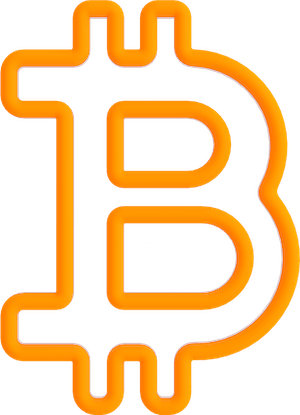
Make sure you follow all these steps below if you are experiencing connection issues.
If not, please carefully follow all the steps in the tutorial to make sure you haven't missed a step.
Make sure both WiFi and Bluetooth are enabled on your phone.
In this case you have to enter the Wifi name manually. Make sure you didn't make any typing mistakes. Check for spaces before and after the WiFi name and case sensitivity issues.
For example:
WiFi name = Satoshi WiFi home
WiFi password = Hodling4Life
Make sure the letters S – W – F in the Wifi name and H - L in the WiFi password are capitals
Check if the Wi-Fi password you entered is correct. Check for spaces before and after the Wi-Fi password and case sensitivity issues.
IOS:
If you are using iOS, please make sure you have granted location permission and Bluetooth permission of the App.
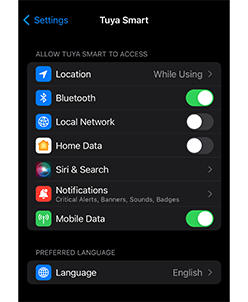
Android:
If you are using Android, please make sure you have granted nearby devices permission, location permission and Bluetooth permission.
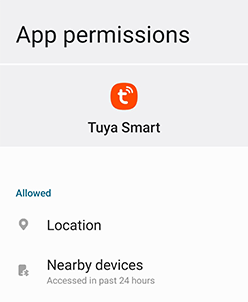
Contact us via our customer support chat or email us: [email protected]
Please include the following if applicable:
This information above helps us to reproduce the problem and fix it fast. Thanks!